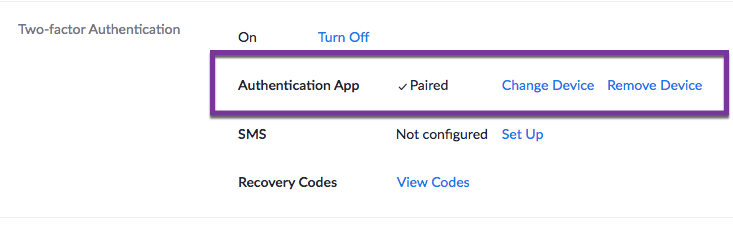Using two factor authentication is a proven method to increase the security of your account and/or data. Zoom now has the option of using an authenticator application (something you have) to produce a Time-based One-Time Password (TOTP) that will be provided when you login to ConferZoom with your regular username and password (something you know).
Login to ConferZoom
Navigate to ConferZoom and select Sign in. Login with your existing credentials.
Turn on Two-factor Authentication
Navigate to your Profile in the left hand menu and scroll down towards the bottom.
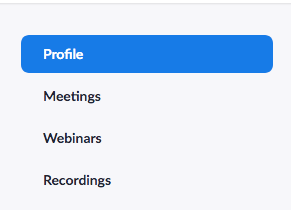
Select “Turn on” next to Two-factor Authentication.
 Setup Authentication App
Setup Authentication App
Now that we have enabled two-factor for your account we will need to setup an application to manage your TOTP’s. I do not recommend using SMS as a login method. SMS has proven to be an unreliable security method.
You will need an authenticator application on your mobile phone. There are several to choose from including:
When you have an authenticator app installed on your device, navigate back to your profile and select Set Up next to Authenticator App.
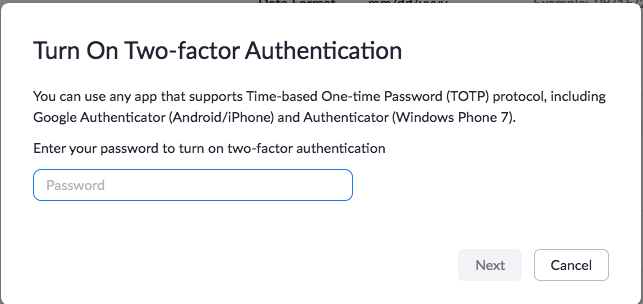
Enter your ConferZoom password when prompted.
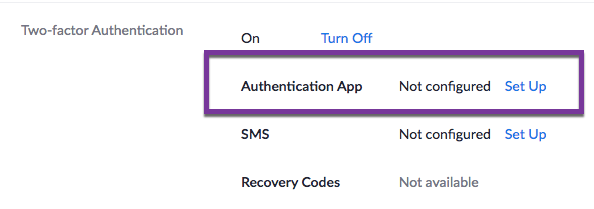
Open your authentication app and add a new site. Select “Scan barcode” and scan the QR code presented. Keep this code private. It is your SECRET key and should not be shared with anyone. I make a copy of the QR code and store that securely for future recovery in case I lose access to my phone.

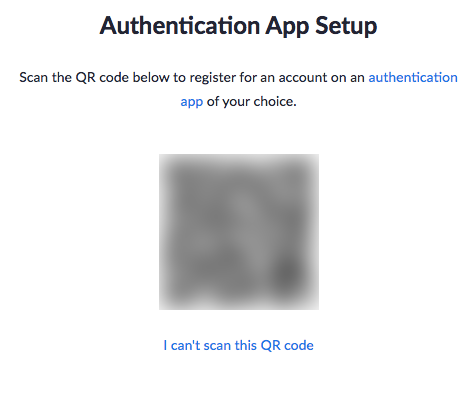
You will be prompted to enter the 6 digits from your authentication app in order to confirm that it is paired correctly.
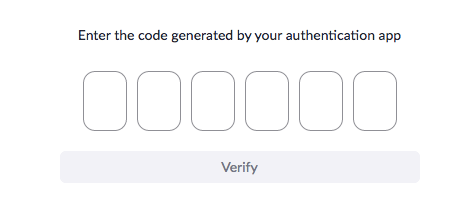
You will then be given a set of 10 recovery codes that can be used in times when your authentication app is not convenient to access. These codes are available to be used 1 time each.
Keep them private in a safe place.
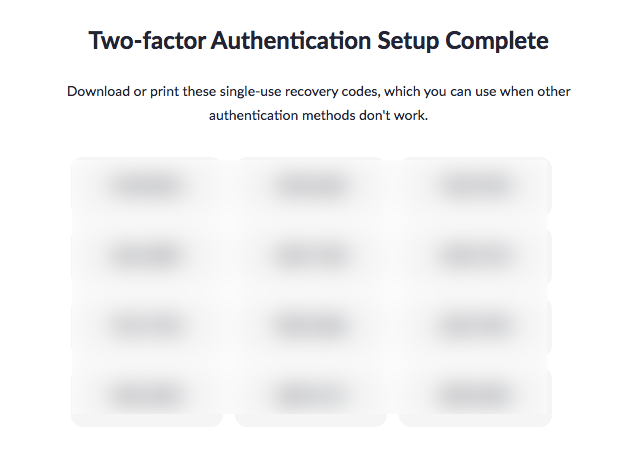
Congratulations, your ConferZoom account is now secured. You will be prompted to enter the code from your authentication app the next time you login to your ConferZoom account.
You can check the Two-factor Authentication status in your Profile.