Online courses at Rio Hondo take place in the Canvas Learning Management System and requires an internet connection. Accessing Canvas requires a modern computer hardware and supported web browser and while courses are designed to accommodate slower internet speeds, broadband (DSL and Cable) Internet connection speeds are recommended.
Hardware Requirements
Screen Size
Canvas is best viewed at a minimum of 1024×600 (average size of a notebook computer)
Operating Systems
- Windows 8.1 and newer
- Mac OSX 10.6 or newer
- Linux – Chrome OS
- Chromebook – Chrome OS
Computer Speed and Processor
- 1GB of RAM
- 2GHz processor
- Use a computer 5 years old or newer when possible
Internet Speed
Along with compatibility and web standards, Canvas has been carefully crafted to accommodate low bandwidth environments.
- Minimum of 512kbps
Screen Readers
- Macintosh: VoiceOver (latest version for Safari)
- PC: JAWS (latest version for Firefox)
- PC: NVDA (latest version for Firefox)
- There is no screen reader support for Canvas in Chrome
Browser Requirements
Canvas supports the following popular web browsers:
- Chrome
- Safari
- Firefox (Extended Releases are not supported)
- Edge
You should always use the most current version of your preferred browser. Your browser will notify you if there is a new version available.
Note: Safari 13.1 and later versions contain an update that may cause issues with downloading files and displaying images in Canvas. Canvas engineers are currently working on a solution for this issue. Until then, you can avoid errors with files and images by disabling cross-site tracking prevention in Safari when using Canvas. If disabling cross-site tracking doesn’t resolve these issues, please try one of the other supported browsers.
Enable Pop-Ups for Canvas
While using Canvas, if you are unable view external links, then you need to disable pop-ups. Depending on the pop-up blocking software you are using, you may be able to set the Rio Hondo College Canvas site (http://riohondo.instructure.com) as an allowed site, or you may need to turn-off the pop-up blocker while using Canvas.
Pop-up blockers work in the background while you browse the internet. When they detect a pop-up window that may be an unwanted advertisement, they automatically close the window. This can prevent Canvas from performing properly.
To disable pop-up blockers for Canvas:
Canvas on Mobile Devices
Canvas is not officially supported on mobile browsers. We recommend using Canvas mobile applications for an improved user experience.
Mobile Browsers
Visit the Apple store or the Play store to download mobile browsers. The following major browsers are compatible with mobile devices but Canvas features may not be supported:
iOS
- Safari (default browser with limited Canvas support)
- Chrome
Android
- Firefox
- Chrome (default browser with limited Canvas support)
Note: Android default browser varies per mobile device.