All computer users must have the ability to save files. Whenever you create a file that you will want to access later, you will need to save it. You can save documents/files by using either the Save or Save As command on the File menu.
1. With the file you wish to save open, click on File. File is located at the top left side of your screen.

2. On the drop down window, click Save.

3. If this is the first time you have saved the document, you will need to click on “Browse” to select the location where you want to save your file. A box will appear letting you choose the location. Choose the location and name your file. Click Save or OK, depending upon the options provided by your word processing program.
*Do not use spaces or non-alphanumeric characters in your file names.
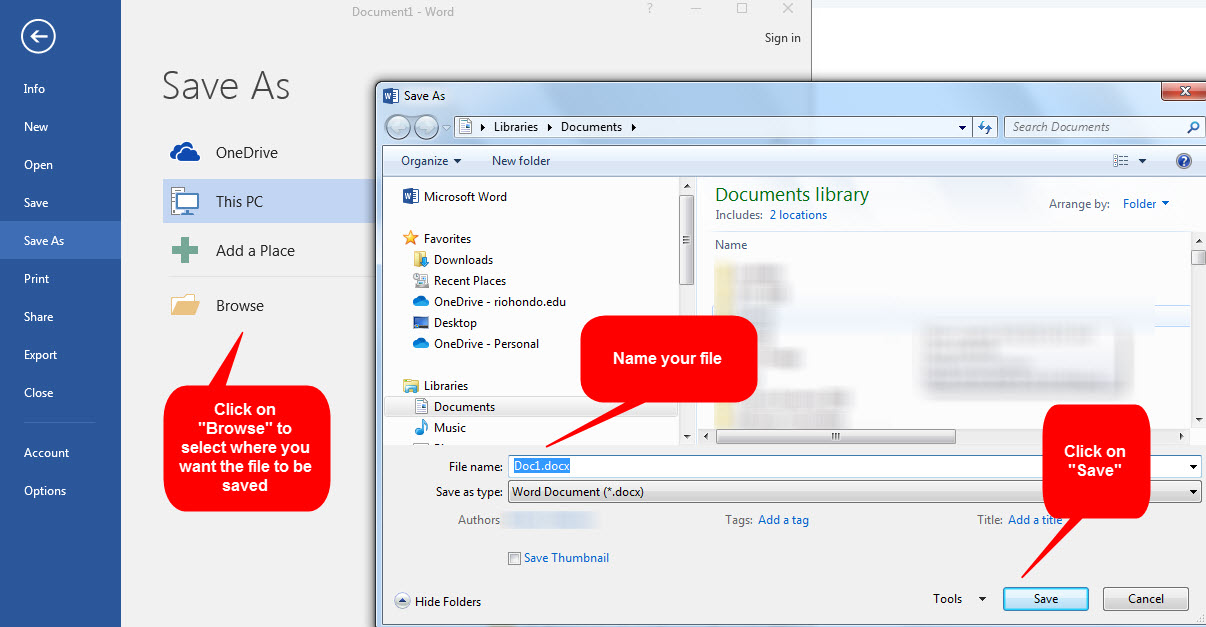
(click on the image to see it bigger)
5. If you have saved the document before, when you click on Save the document will automatically overwrite the document you previously saved.
6. If you have already saved a version of the document and want to save this version of the document with a new file name or in a different location, you will need to left click on Save As. This will bring up the box that will allow you to change the file name and/or location to save the file.