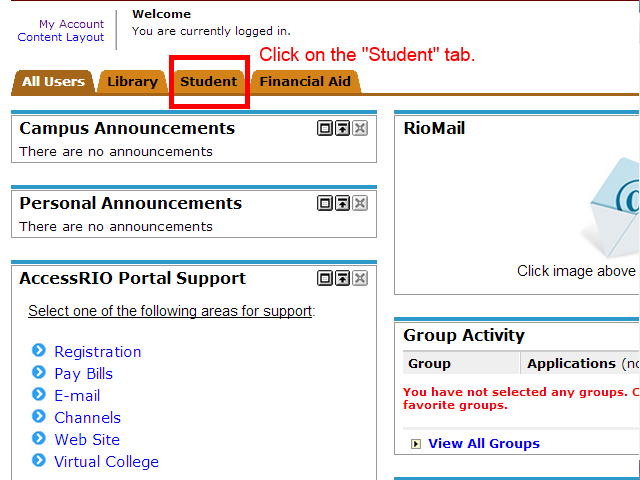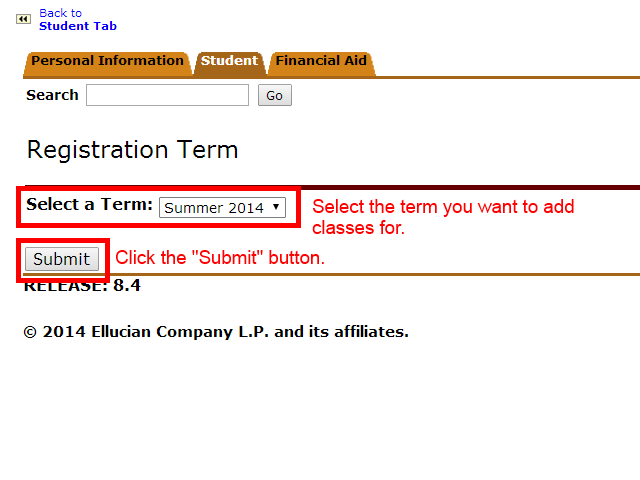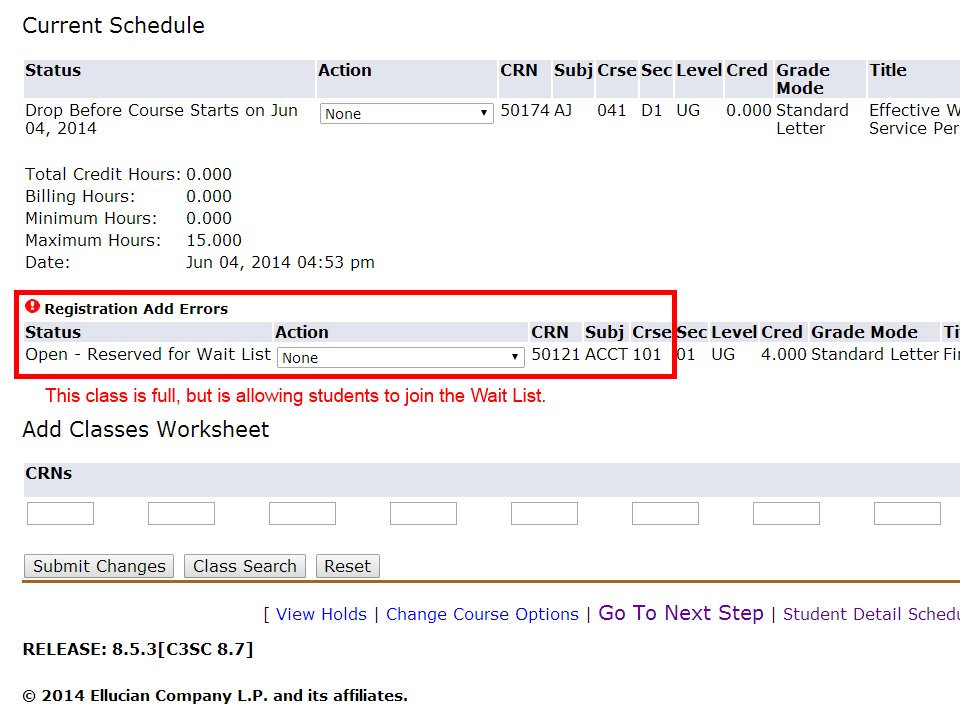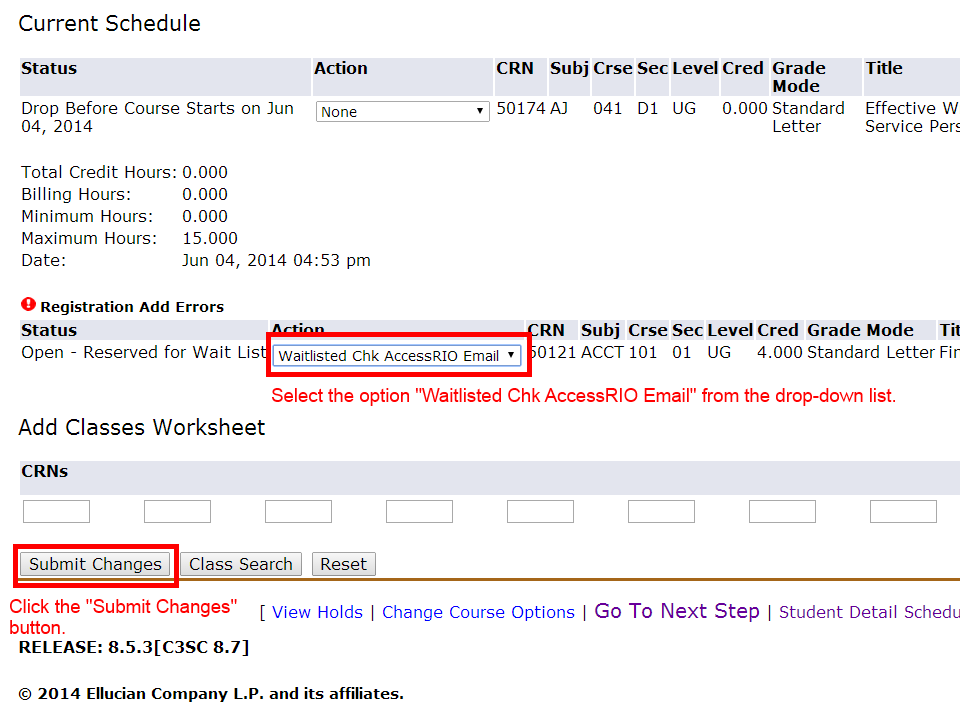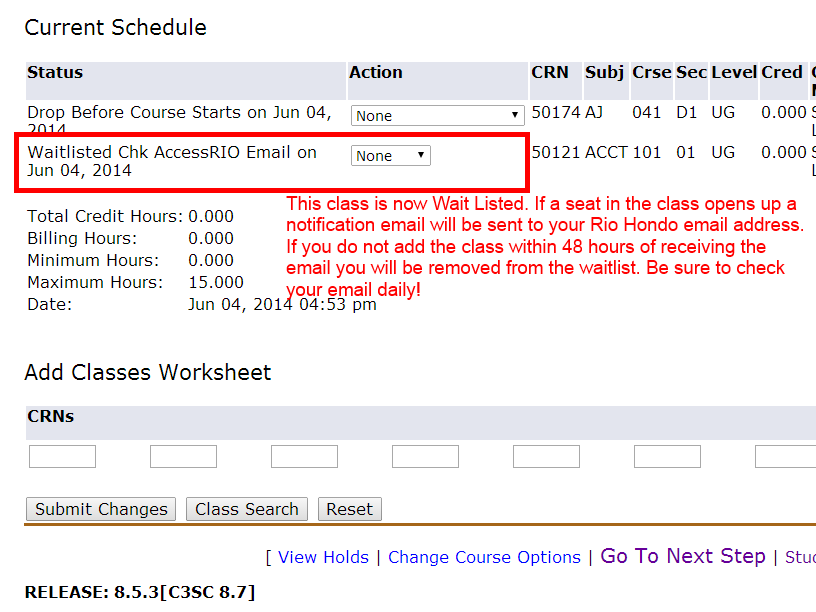Click on any of the images below to see a larger view.
Step 1: Make a list of classes you want to wait list.
Write down the CRN for each class you want to wait list. You can find the CRN’s in the current Rio Hondo College Class Schedule.
Step 2: Log into AccessRio.
Step 3: Click on the “Student” tab.
Step 4: Click the “Add or Drop Classes” option.
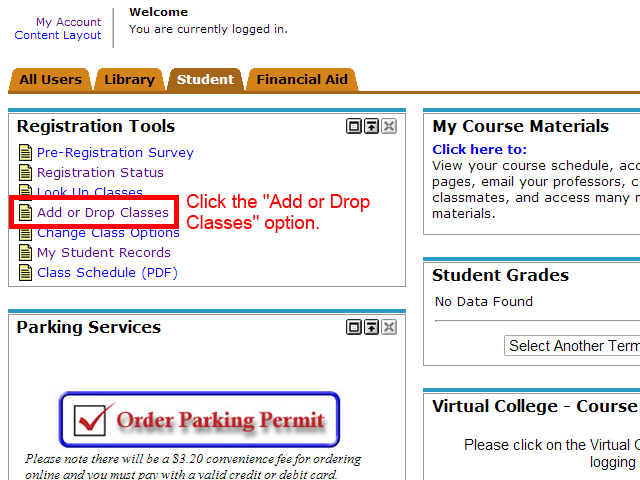
Step 5: Select the term you want to add classes for and then click the “Submit” button.
Step 6: Enter the CRN for the class(es) you want to waitlist and then click the “Submit” Button.
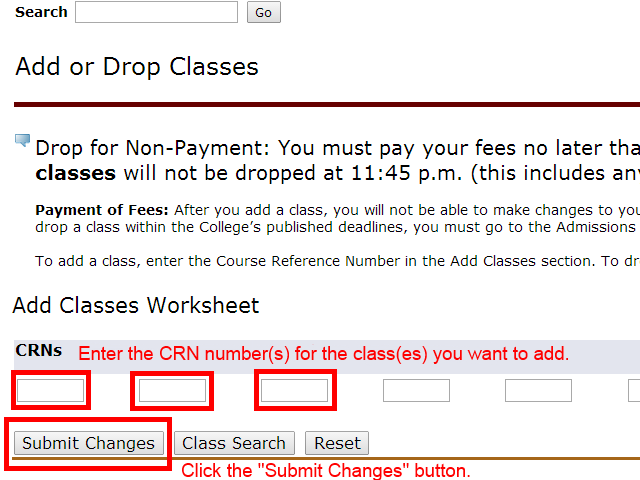
Step 7: If the class is full, but accepting students on the wait list you will see the “Registration Add Errors” dialogue box.
Step 8: Select the option “Waitlisted Chk AccessRio Email” from the drop-down list and click the “Submit Changes” button.
Step 9: Verify that you have been placed on the Wait List.
Step 10: Check your Rio Hondo College email account every day.
If a seat opens up you will receive a notification like the one below. You have 48 hours to add the class. If you do not add the class before the 48 hours is up you will be automatically removed from the wait list.
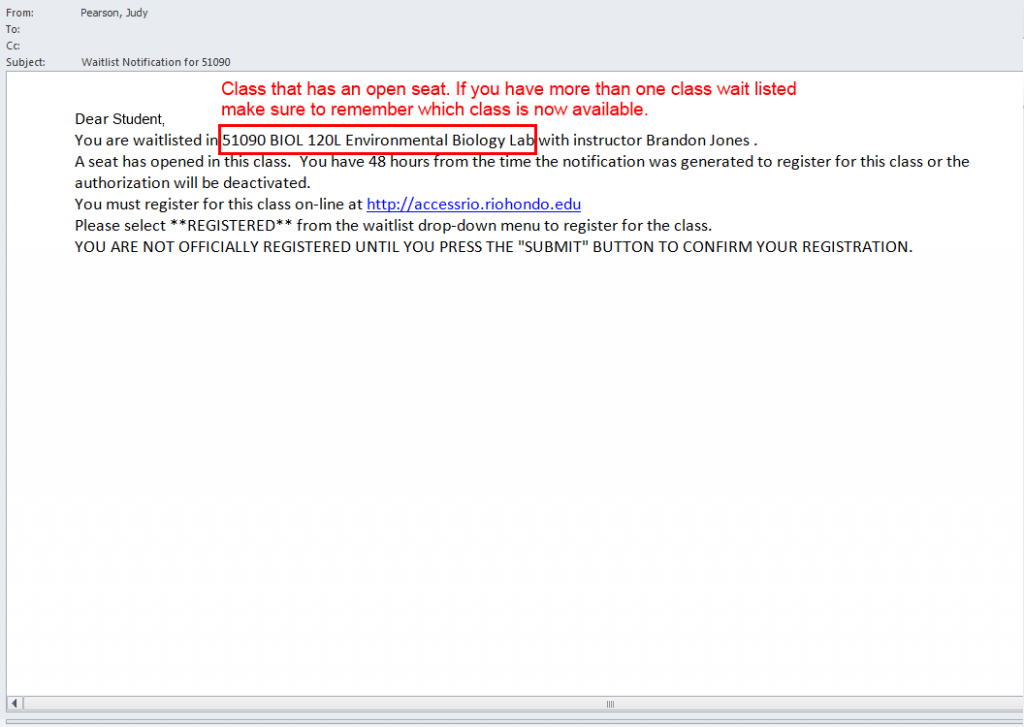
Step 11: Select the “Registered” option from the drop-down list.

Step 12: Make sure the “Registered” option is selected and click the “Submit Changes” button.
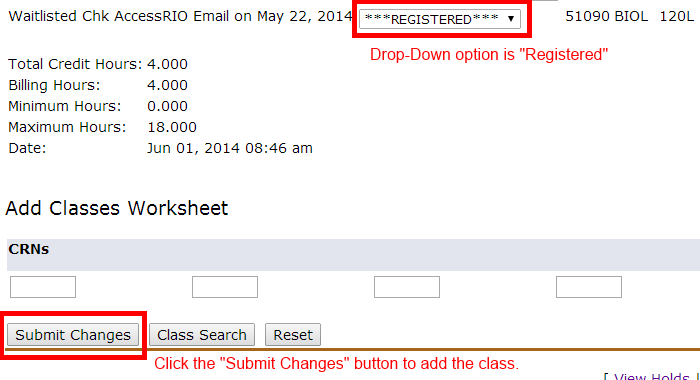
Step 13: Verify that the class has been successfully registered.

Step 14: Save a copy for your records. You are finished adding your class(es).
Just in case there is a problem later on it is good to retain a record that you did add the class. You can print the screen, save a copy of the page on your computer or take a picture with your phone.